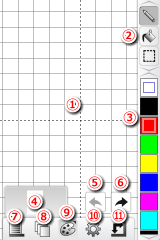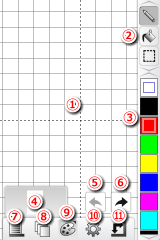TAKABO SOFT
Name of each area
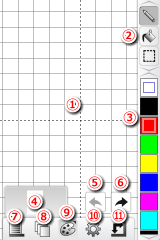 1. Editing Area
The pixel art is edited by the tap dragging here.
2. Tools Area
Various tools such as a freehand, straight line, selection tools are prepared. You can scroll up and down.
3. Mini Color Palette
Tap to change the foreground color. Double tap to edit color.
4. Actual Display Area
Displays the actual pixel art.
5. Undo Button
Returns one operation.
6. Redo Button
The operation returned by undo is done over again.
7. Menu Button
Menu is displayed.
8. Layer Button
When the tap is done once, the layer is displayed right. When the tap is done again, the layer screen is opened.
9. Color Palette Button
When the tap is done once, the mini color palette is displayed right. When the tap is done again, the color palette screen is opened. The foreground color and the background color can be changed on the color palette screen, and the color be edited.
10. Option Button
A size of the pen and various commands are displayed right.
11. Full Screen Button
Hide the toolbar and grid, the pixel art display in full screen.
1. Editing Area
The pixel art is edited by the tap dragging here.
2. Tools Area
Various tools such as a freehand, straight line, selection tools are prepared. You can scroll up and down.
3. Mini Color Palette
Tap to change the foreground color. Double tap to edit color.
4. Actual Display Area
Displays the actual pixel art.
5. Undo Button
Returns one operation.
6. Redo Button
The operation returned by undo is done over again.
7. Menu Button
Menu is displayed.
8. Layer Button
When the tap is done once, the layer is displayed right. When the tap is done again, the layer screen is opened.
9. Color Palette Button
When the tap is done once, the mini color palette is displayed right. When the tap is done again, the color palette screen is opened. The foreground color and the background color can be changed on the color palette screen, and the color be edited.
10. Option Button
A size of the pen and various commands are displayed right.
11. Full Screen Button
Hide the toolbar and grid, the pixel art display in full screen.